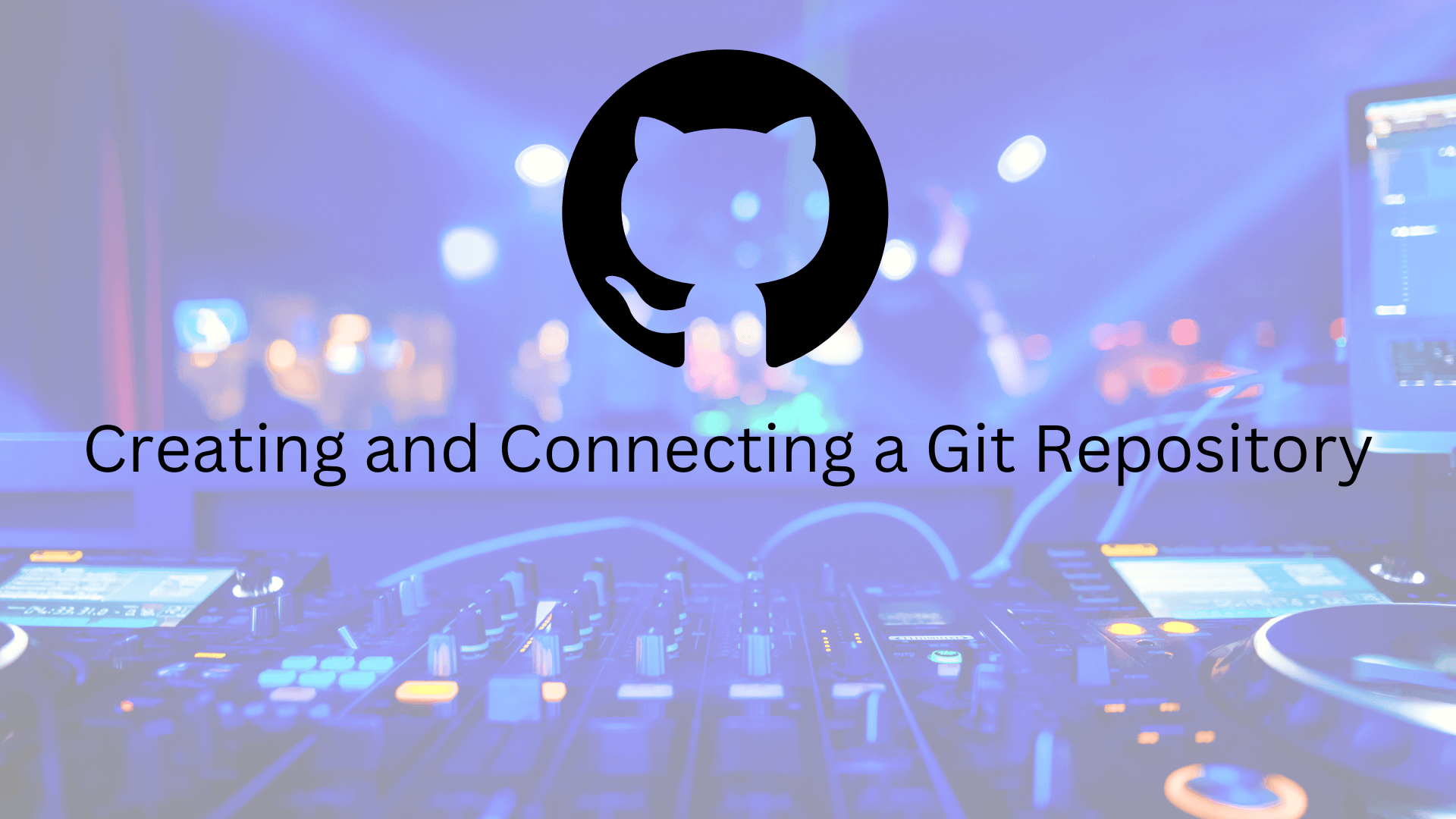
Git is a widely-used version control system that enables developers to track changes in their codebase, facilitating collaboration and efficient management of projects. GitLab, on the other hand, is a web-based DevOps platform that extends Git's functionalities, offering a comprehensive suite for software development, from project planning and source code management to CI/CD and monitoring. Together, Git and GitLab provide a robust ecosystem for coding, testing, and deploying software, making them essential tools for modern software development teams.
Step 1: Create a Local Git Repository
- Open your terminal or command prompt.
- Navigate to the directory where you want to create your new Git repository:
- Initialize a new Git repository in that directory:
cd /path/to/your/directorygit initStep 2: Create a Remote Repository
- Go to your chosen platform (e.g., GitHub, GitLab, Bitbucket).
- Log in to your account or create a new one if needed.
- Create a new repository on the platform by following their interface instructions. Give it a name and any other desired settings.
Step 3: Connect Local and Remote Repositories
- Link the local repository to the remote repository:
- Verify that the remote URL has been set correctly:
git remote add origin <remote_repository_url>
Replace <remote_repository_url> with the URL of your
remote repository (e.g.,
https://github.com/username/repo.git).
git remote -vIt should list the origin with both the fetch and push URLs.
Step 4: Add and Commit Files
- Create or copy files into your local repository directory.
- Add the files to the staging area:
- Commit the changes with a descriptive message:
git add .This stages all changes in the current directory. You can also specify individual files.
git commit -m "Initial commit"Step 5: Push Local Changes to the Remote Repository
- Push your local changes to the remote repository:
git push -u origin master
This pushes the changes from your local
master branch to the remote repository. The
-u flag sets up tracking so that you can simply
use git push in the future.
Step 6: Pull Changes from the Remote Repository (Optional)
If you're working with others or want to sync with changes made on the remote repository:
git pull origin masterThis fetches changes from the remote repository and merges them into your local branch.
Step 7: Branching (Optional)
You can create and switch to different branches to work on specific features or fixes:
git branch feature-branchgit checkout feature-branchStep 8: Continue Development and Collaboration
Now that your local and remote repositories are connected, you can continue to develop your project, collaborate with others, and use Git to manage version control.
Remember to regularly commit and push your changes to keep your local and remote repositories in sync.